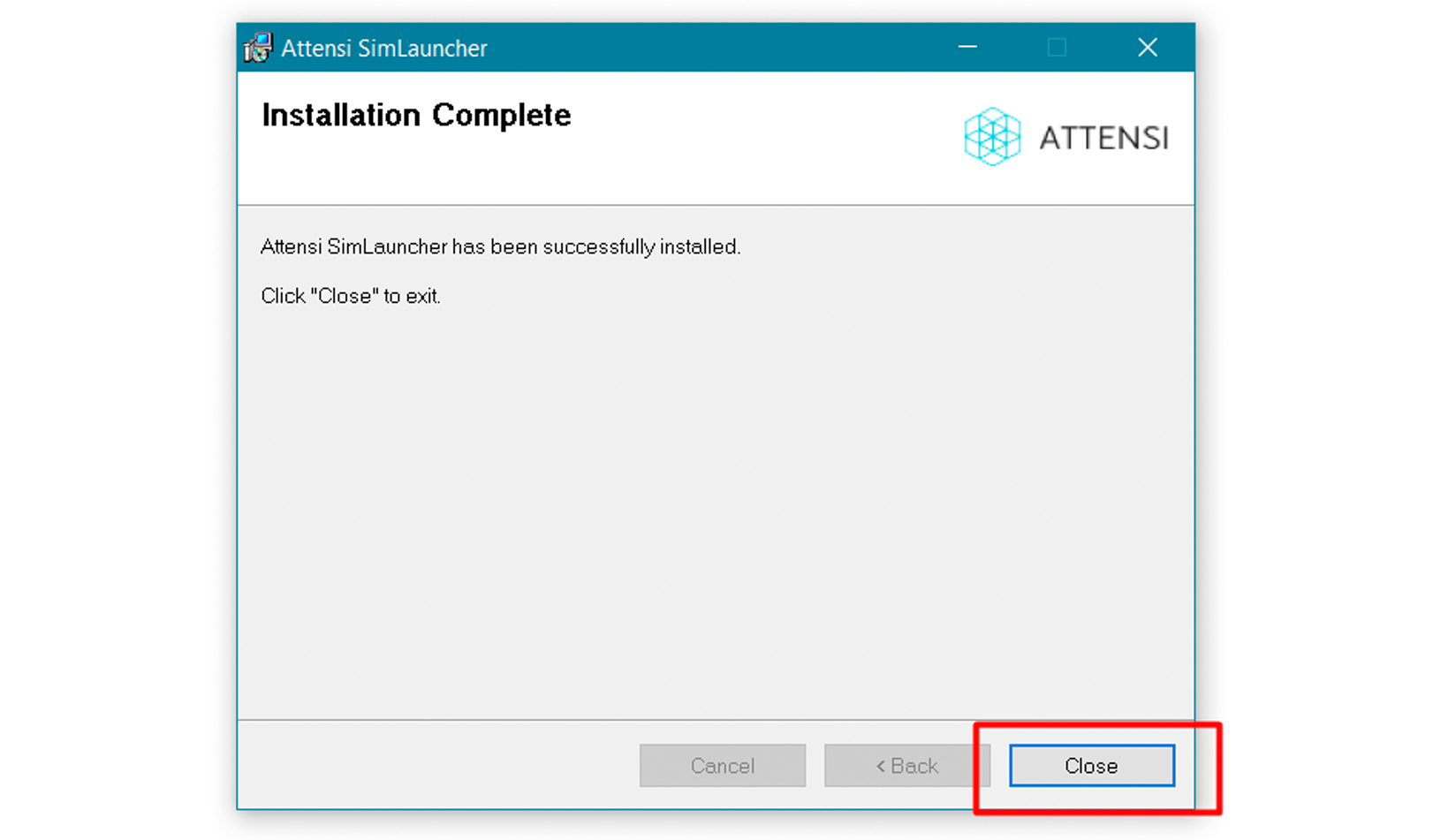The application file will download automatically when you click on the download button, and then click “Save file”. Go to the download folder on your computer and double click on the file to start the installation.

You will be guided step by step through the installation. Click “Continue” to continue the installation.
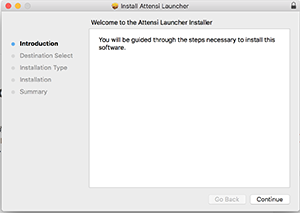
Click “Install” to continue the installation.
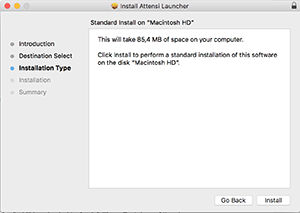
To install the Attensi Launcher you need administration rights on your Mac. Type in username and password, click “Install software”.

When the installation is complete click “Close” to finish. Congratulations, Attensi Launcher is now installed!
Return to homepage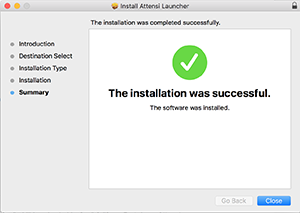
A line will pop up at the bottom of the window where the application will be shown to the far left. It will start downloading automatically. Click on it.

Click “Continue” to continue the installation.
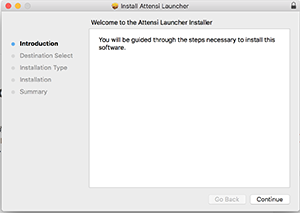
Click “Continue” to continue the installation.
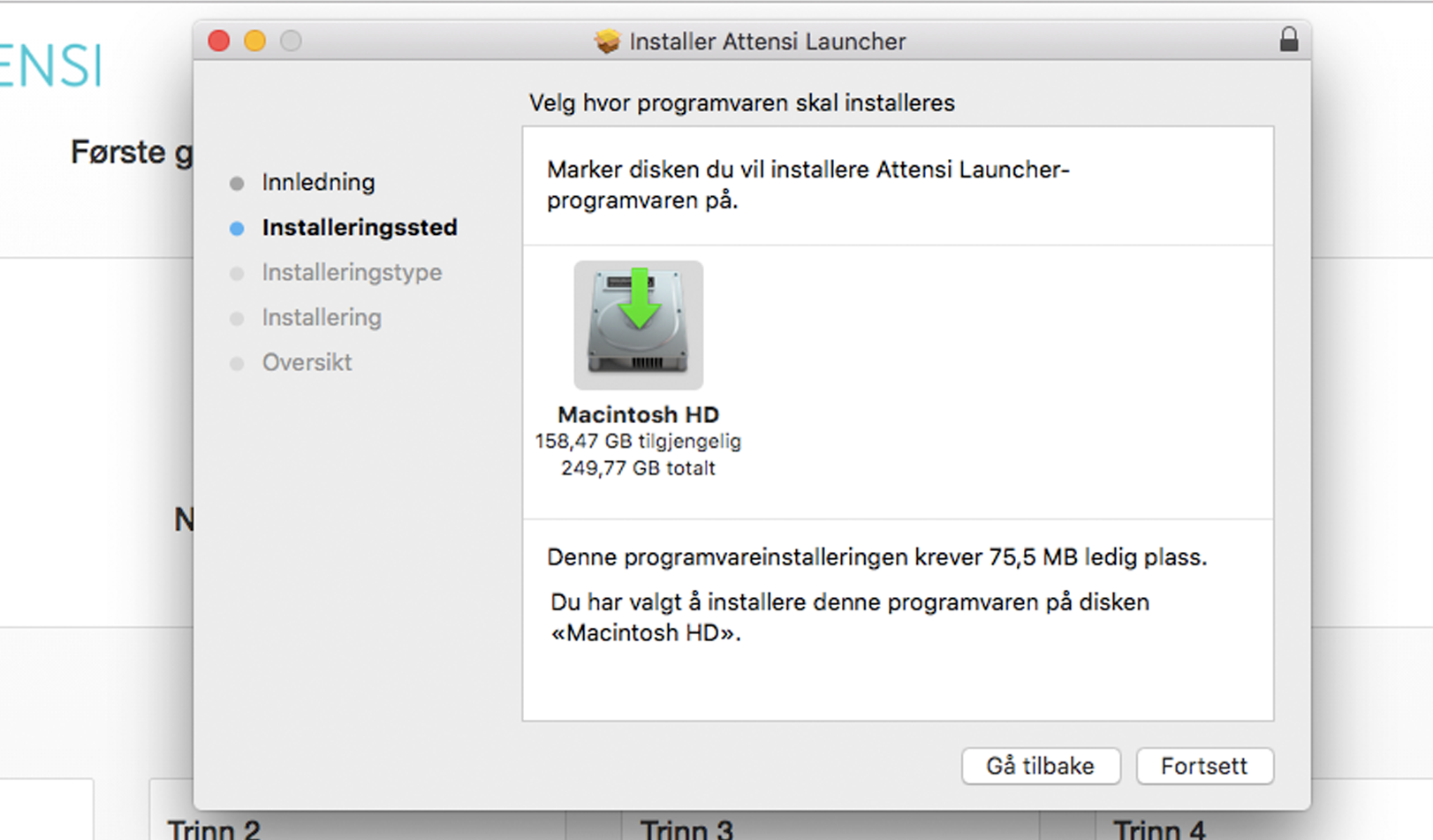
Click “Install” to continue the installation.
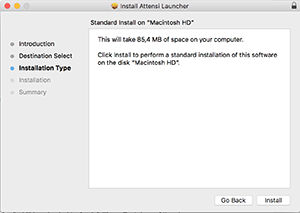
To install the Attensi Launcher you need administration rights on your Mac. Type in username and password, click “Install software”.

When the installation is complete click “Close” to finish. Congratulations, Attensi Launcher is now installed!
Return to homepage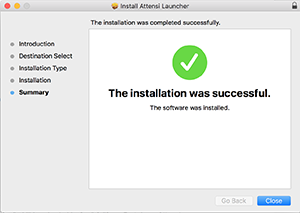
A line will pop up at the bottom of the window. Click «Run»
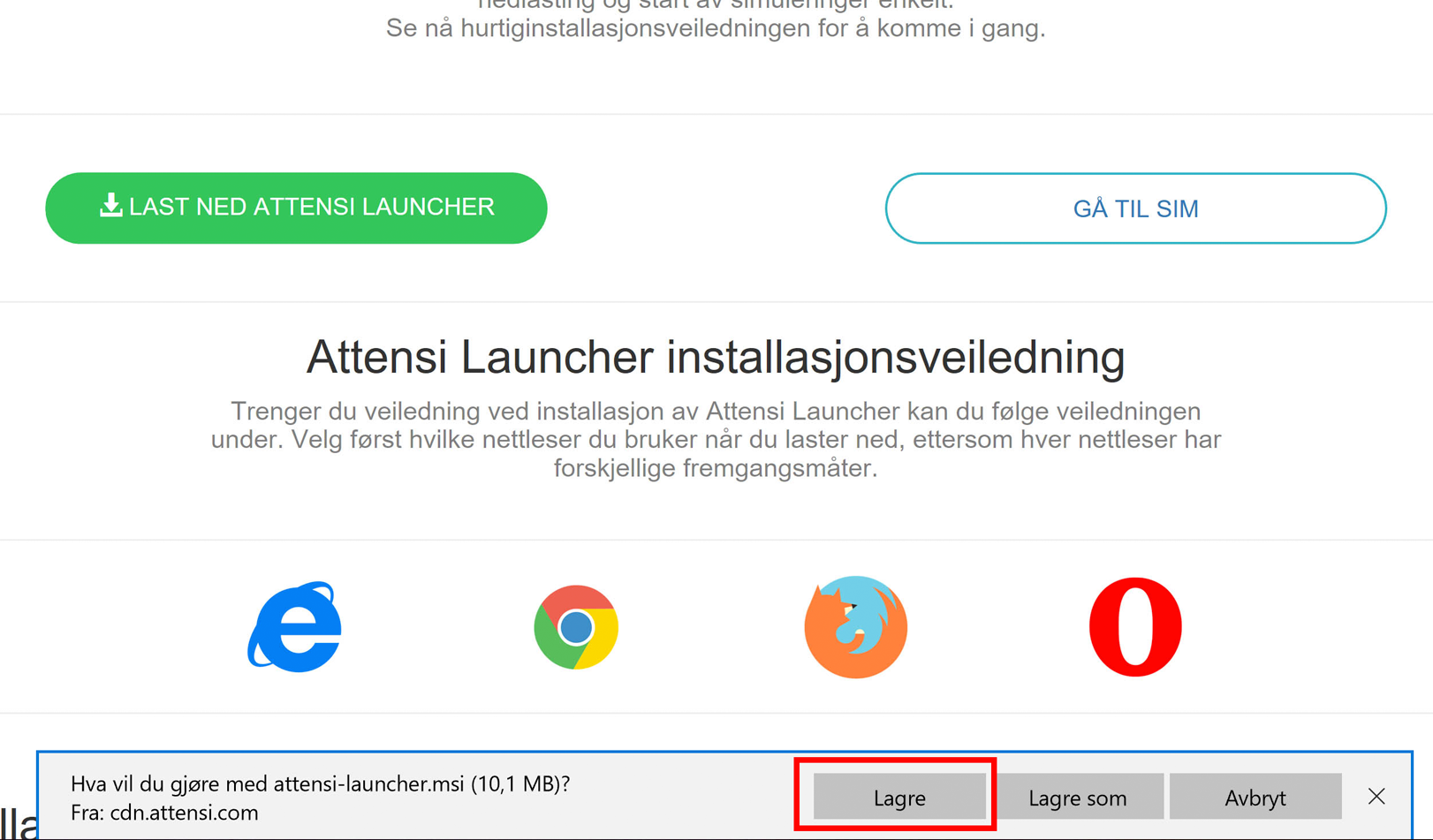
Click «Yes» to continue the installation. Note: To install Attensi Launcher you must be logged in on your computer with a user with administration rights. If you don’t have administration rights on your work-PC, please contact your local IT-department to finish the installation.
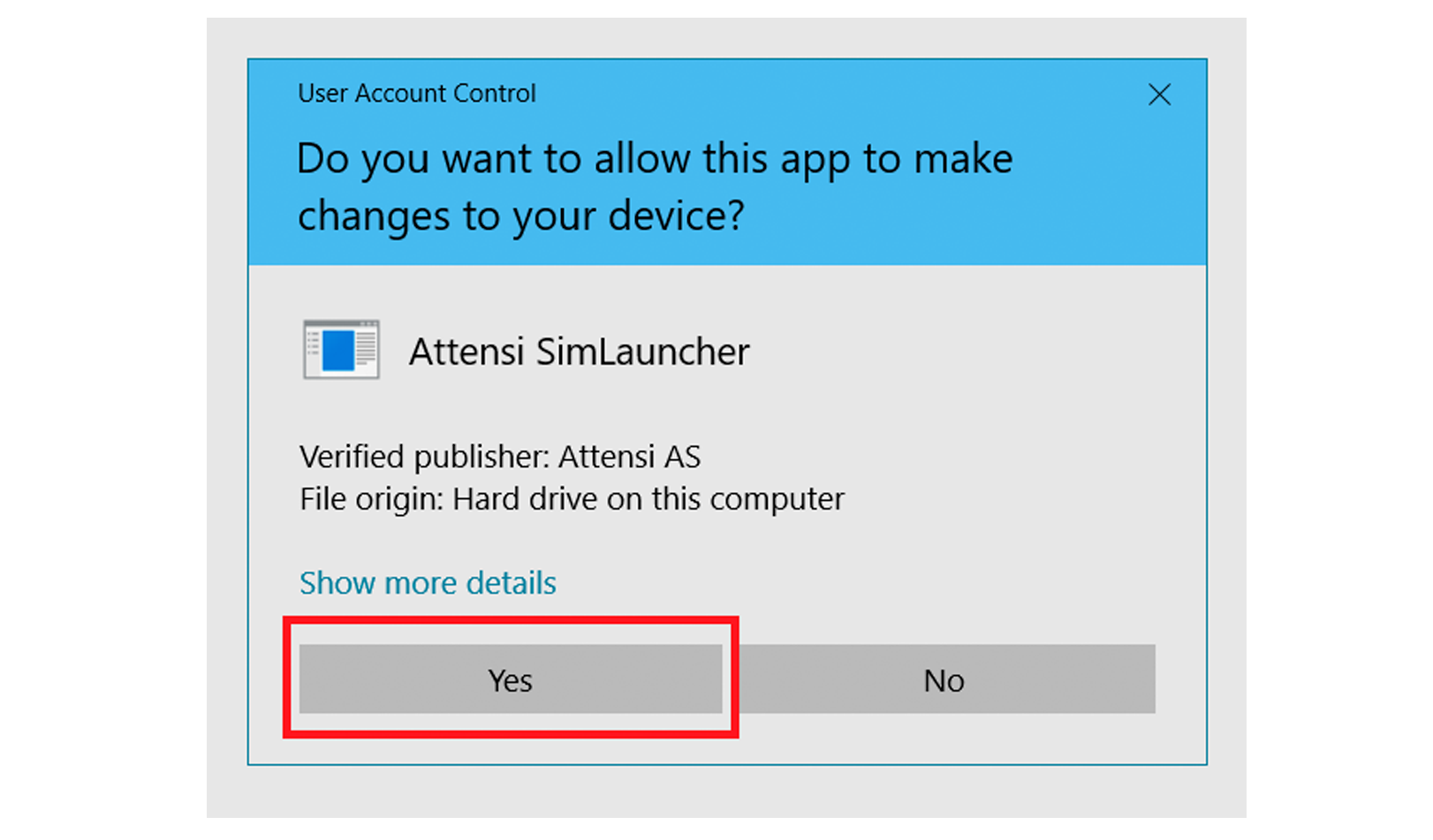
The installation will now start, and this window will show on your screen. Wait until the installation is complete. When the installation is complete, click “Finish” to close the window. Congratulations, Attensi Launcher is now installed!
Return to homepage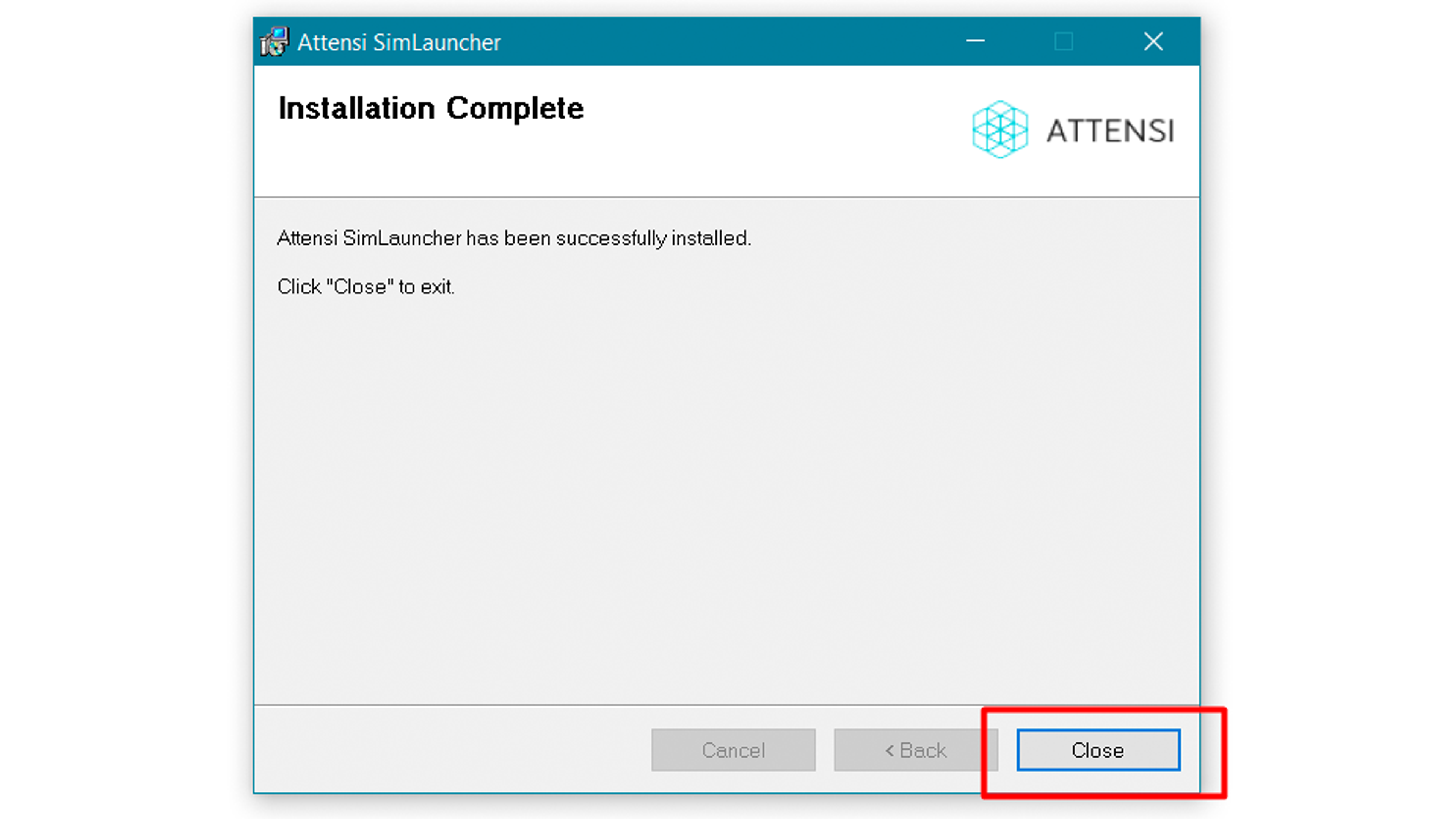
A line will pop up at the bottom of the window where the application will be shown to the far left. It will start downloading automatically. Click on it.

Click “Yes” to continue the installation.

The installation will now start, and this window will show on your screen. Wait until the installation is complete. When the installation is complete, click “Finish” to close the window. Congratulations, Attensi Launcher is now installed!
Return to homepage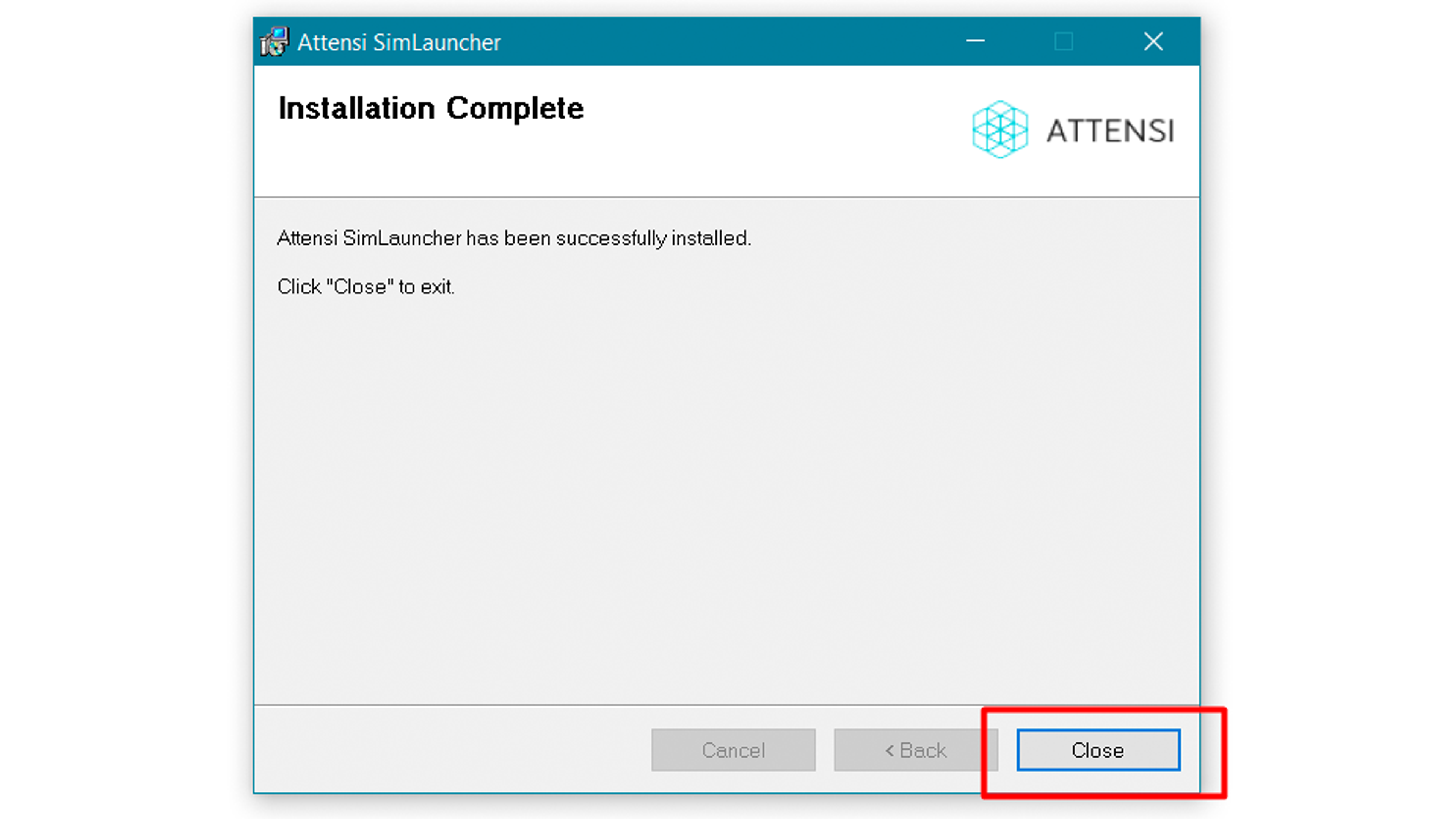
Click “Save file” to start the download.
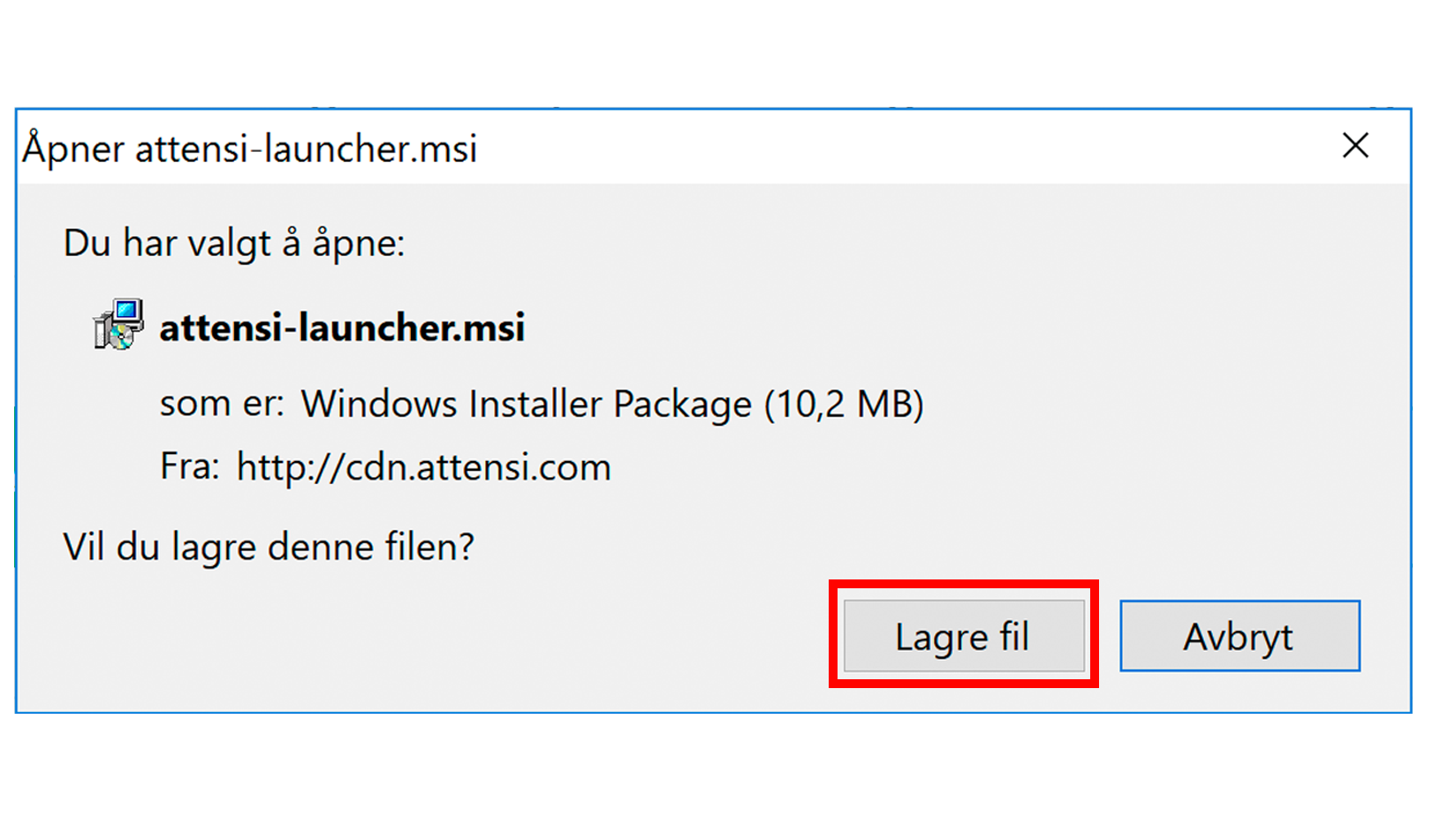
The downloading process is visible at the top of the window. Click on this when the download is complete.
(If you click elsewhere during the download process and the progress window disappears, click on the grey arrow to bring it back.)
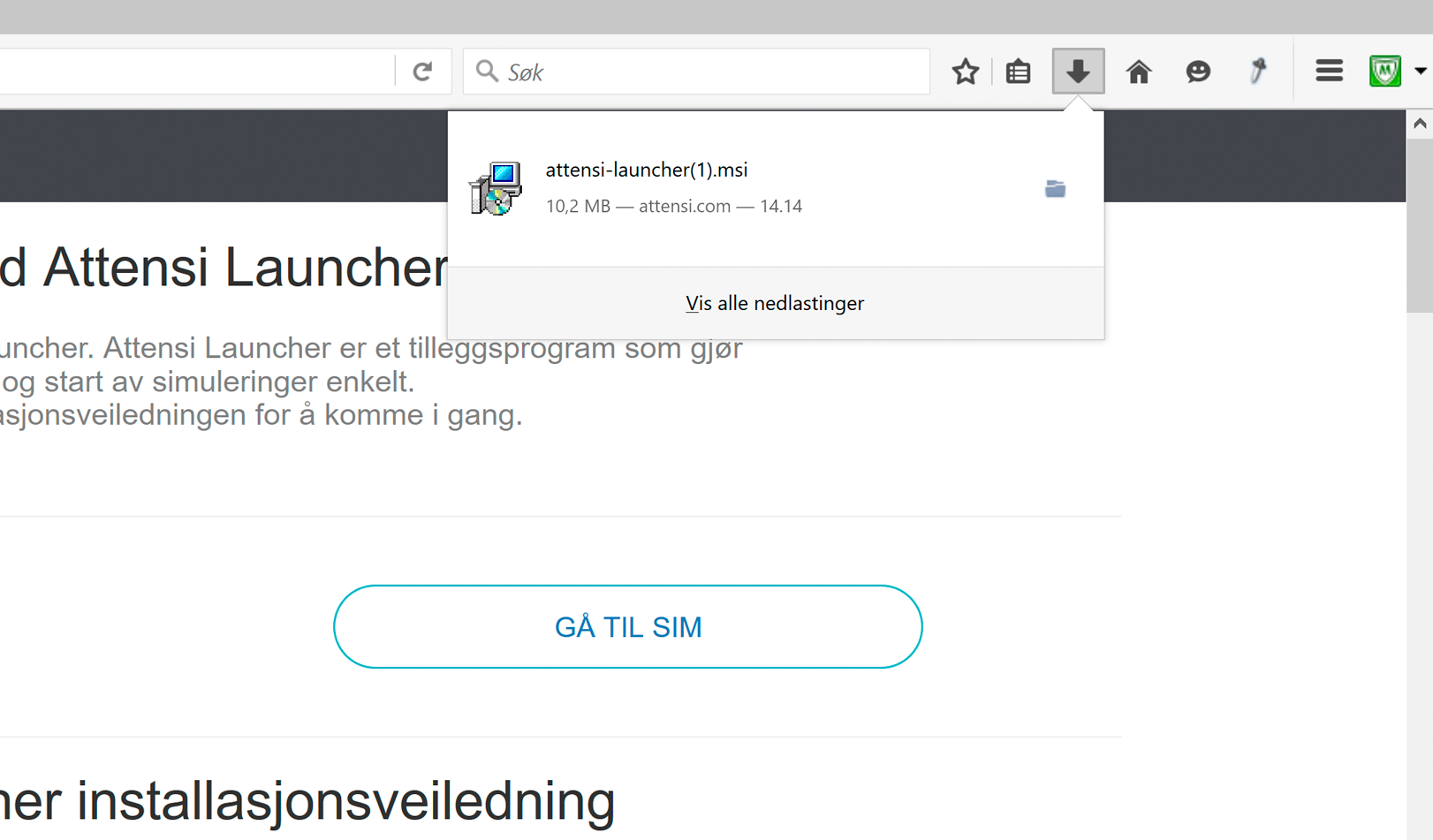
Click “Yes” to continue the installation.

When the installation is complete, click “Finish” to close the window. Congratulations, Attensi Launcher is now installed!
Return to homepage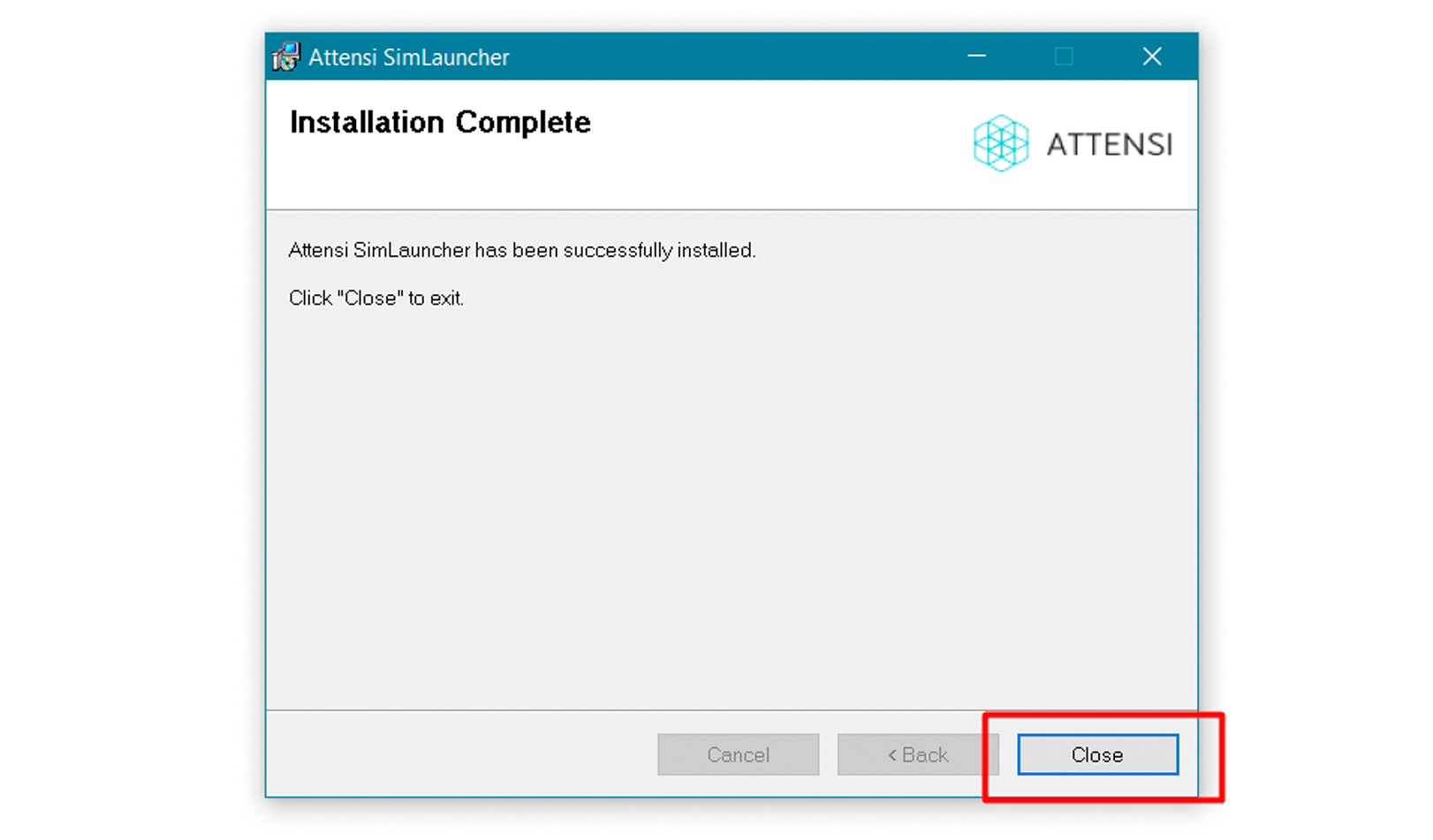
Click “Save” to start the download.

The download process is visible at the top of the window. Click on it when the download is complete.

Click “Yes” to continue the installation.
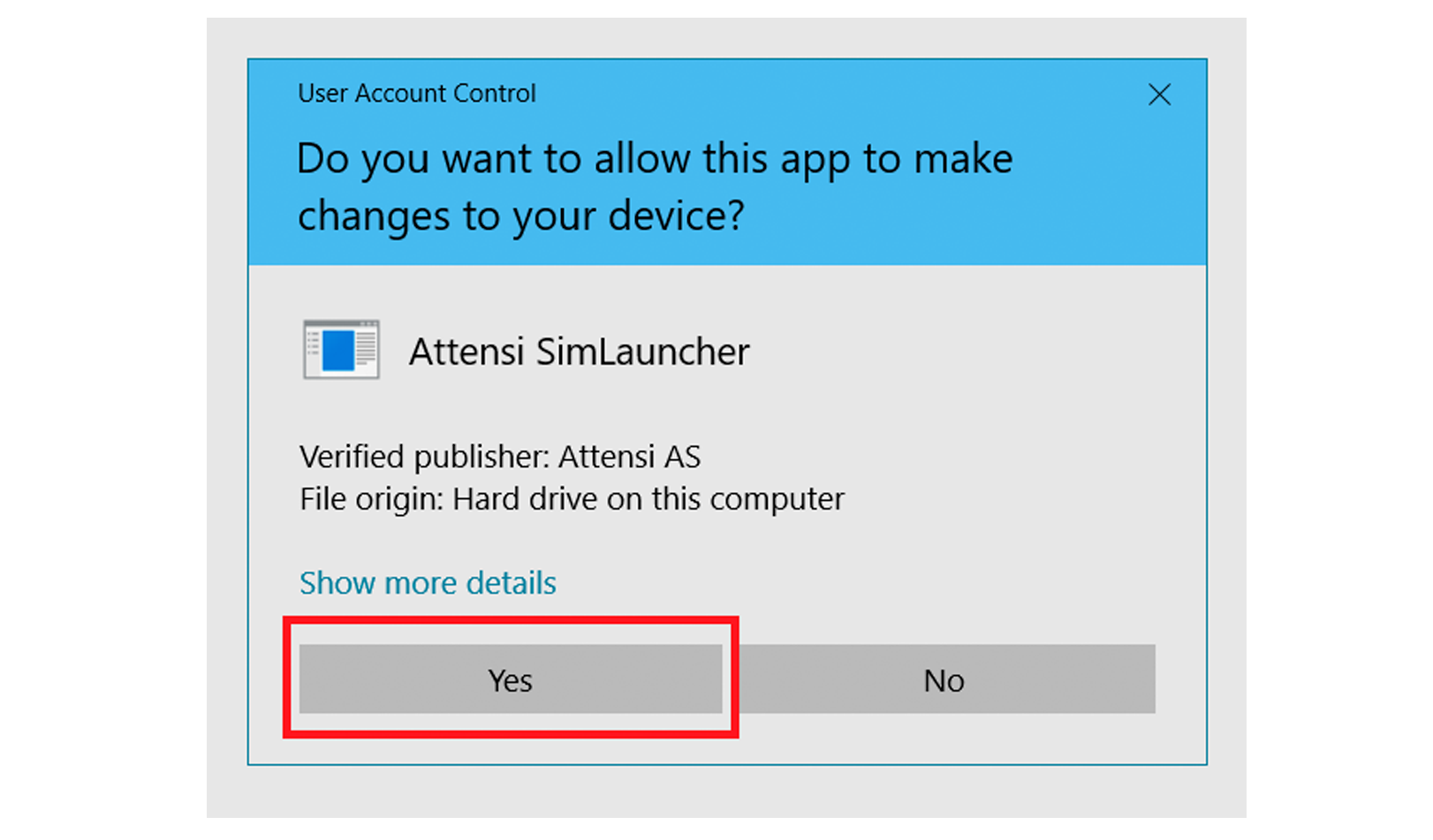
The installation will now start, and this window will show on your screen. Wait until the installation is complete. When the installation is complete, click “Finish” to close the window. Congratulations, Attensi Launcher is now installed!
Return to homepage